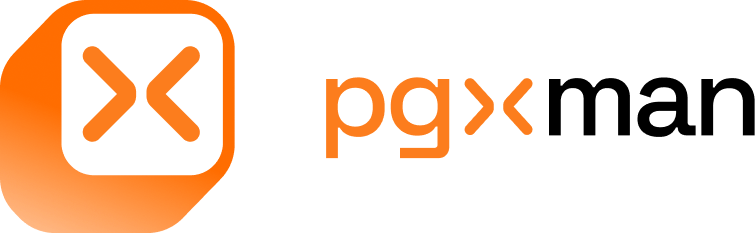pgxman container is aliased to pgxman cOn MacOS, pgxman automatically aliases
pgxman install to pgxman container install. Native MacOS homebrew support is planned for a future release.Installing extensions
To install an extension into a container, run:- Containers use Postgres 15 by default. To use a different version, use the
--pgflag topgxman container install. - Each version of Postgres is managed and run independently.
- Installation is persistent; you can install multiple extensions by running commands consecutively. Each time you install an extension, pgxman will add the extension to the configuration, build a new image, and restart the container with the extensions installed.
Connecting to the container
The only thing you need to know to connect is the port number. pgxman uses the requested Postgres version and then432 to form the port number:
- pg16: 16432
- pg15: 15432
- pg14: 14432
- pg13: 13432
pgxman. Combine these to connect to the database. You can use
any Postgres client, like psql or your favorite GUI client.
psql from inside the container:
Managing running containers
Each version has its own named container, namedpgxman_runner_PGVERSION, refered to as NAME below:
- pg16: pgxman_runner_16
- pg15: pgxman_runner_15
- pg14: pgxman_runner_14
- pg13: pgxman_runner_13
- To stop a container, use
docker stop NAME- For example:
docker stop pgxman_runner_15
- For example:
- To start a container after stopping it, use
docker start NAME- For example:
docker start pgxman_runner_15
- For example:
- To view what containers are running, use
docker ps | grep pgxman.
These commands will be integrated into pgxman in a future release.
Database data
Data is stored a corresponding Docker volume, e.g.pgxman_runner_15_pg_data.
To see the volumes, run docker volume ls | grep pgxman.
Container teardown
If you are done using a pgxman container, you can teardown the container. This will delete the image, volume, and configuration. Any data stored in the Postgres database will be deleted.How it works
- pgxman generates a Dockerfile, a docker-compose file, and a pgxman pack file. The configuration is stored in
USER_CONFIG_DIR/pgxman/runner/PG_VERSION.- On Linux,
USER_CONFIG_DIRis~/.config/pgxman - On MacOS,
USER_CONFIG_DIRis~/Library/Application Support/pgxman
- On Linux,
pgxman c installupdates the pgxman pack file, rebuilds the image, and restarts the container.